Configure consent notifications
You can declare a preferred notification channel for your users and configure how your consent notifications appear.
Please note that if you're using Swan's Web Banking interface, Swan sends a text message to your users for one-time passwords, logins, and consents, regardless of preferred channel and configuration.
Your integration has three seconds to respond to a consent notification.
If your response is anything other than a 200 OK HTTP, or there's no response at all, Swan redirects the user to the standard text message consent flow.
Declare preferred notification channel
You can specify how your user would like to receive consent notifications, referred to as their preferred channel.
- Call the
updateUserConsentSettingsmutation with a project access token. - Enter the user's
userId. - Choose the preferred channel:
Sms(default value): Swan sends a text message to the user with the SCA link to open on their mobile device.App: You receive a notification, then send the SCA link to your user yourself.
Mutation
🔎 Open the mutation in API Explorer
mutation PreferredChannel {
updateUserConsentSettings(
input: {
userId: "$YOUR_USER_ID"
preferredNotificationChannel: Sms
}
) {
... on UpdateUserConsentSettingsSuccessPayload {
__typename
userConsentSettings {
preferredNotificationChannel
}
}
... on UpdateUserConsentSettingsTokenRejection {
__typename
message
}
}
}
Payload
Notice the preferred channel Sms (line 6).
{
"data": {
"updateUserConsentSettings": {
"__typename": "UpdateUserConsentSettingsSuccessPayload",
"userConsentSettings": {
"preferredNotificationChannel": "Sms"
}
}
}
}
Configure consent notification
Configure your consent notification on your Dashboard.
- Go to Dashboard > Developers > Consent notification.
- Enter your endpoint, secret key, accent color, and logo.
- Click Save.
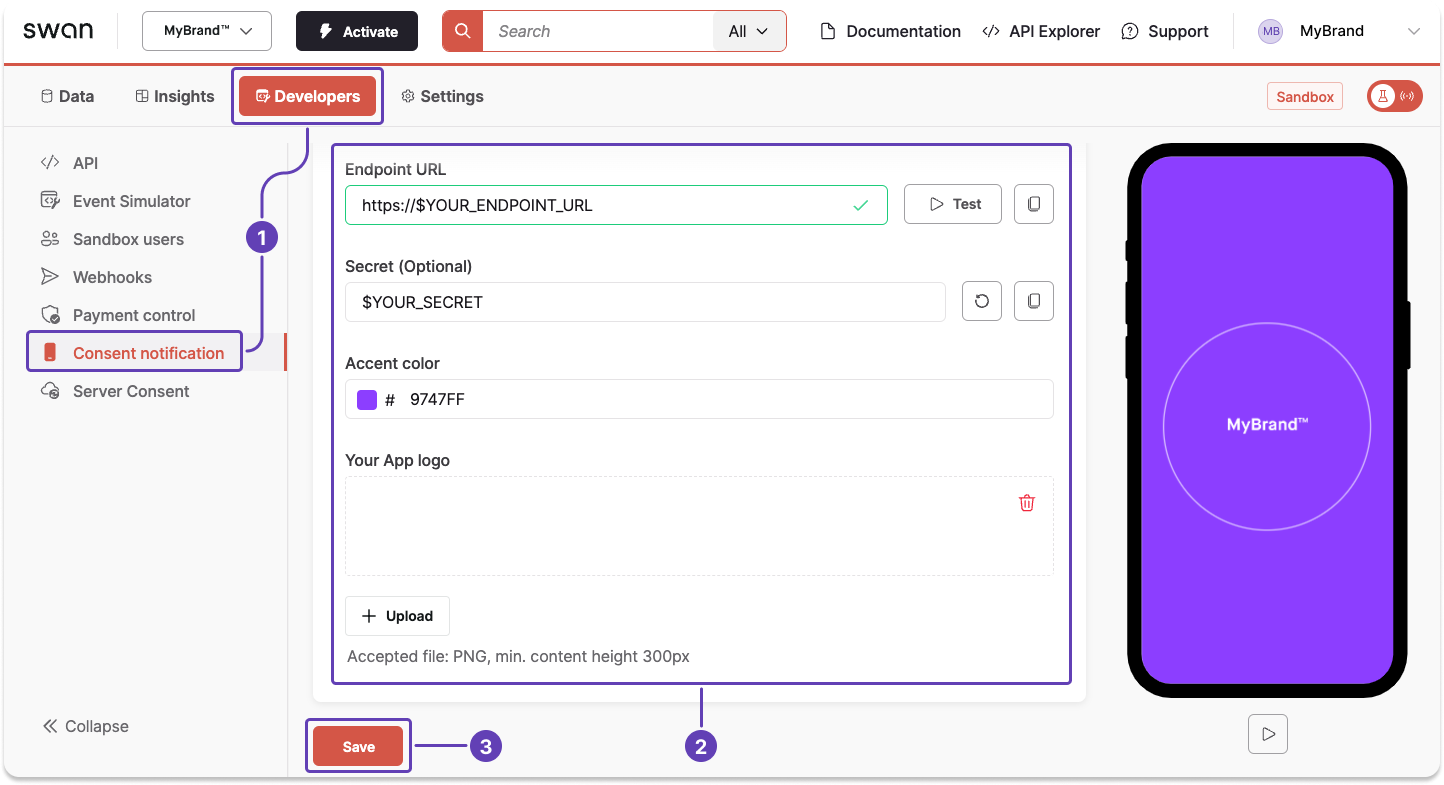
Along with a notification, you'll receive an authorizationUrl and the consent object to display to your user on their mobile.
On desktop, Swan displays the consentUrl.
While consent is ongoing, the user's mobile plays a repeated image with your accent color and logo.